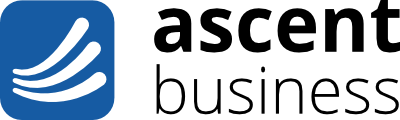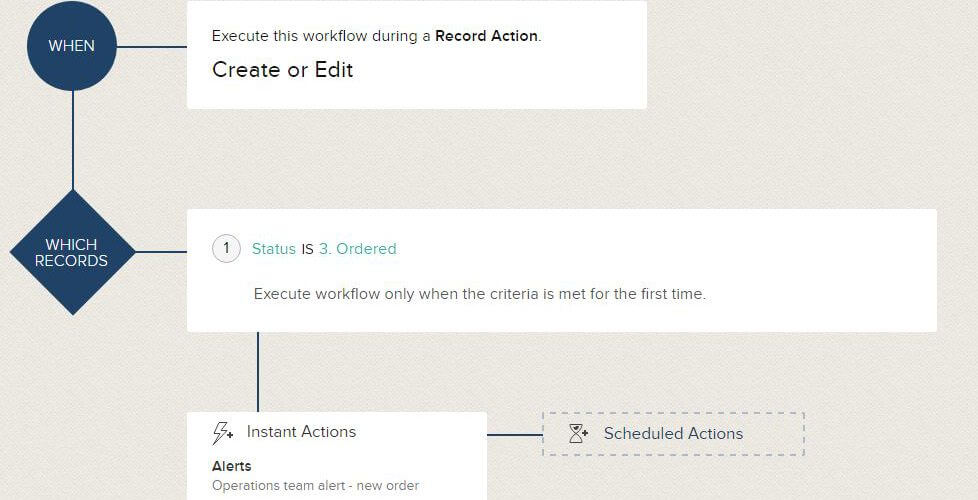Zoho CRM is a feature packed system, most users and people considering using Zoho don’t realise how to get the best out of their CRM. Today we are going to show you a big time saver in Zoho CRM. As standard, when creating an alert workflow in the CRM, the email which gets sent to the recipients of the workflow doesn’t have a link to the record which triggered the workflow.
What we’re trying to achieve.
You want to create a workflow which automatically informs the delivery team that a Sales Order is ready for them to start working on. This email alert should contain the link to the Sales Order which saves the delivery team time from having to search through the CRM to find the record. They simply click on the link in the email alert and it takes them to the Sales Order.
How to do it.
Step 1.
Go into the CRM setup and select workflow rules:
Step 2.
In the workflow screen select Create Rule
Step 3.
Select the Sales Order module and name your rule “Order Ready For Delivery Team Alert”. Ignore the description field.
Step 4.
In the WHEN box, select execute the rule “On a record action”. Then select “Create or Edit”. And press Next.
Step 5.
In the WHICH RECORDS box, select “Records Matching the Conditions”. We only need one criteria for this workflow which is based on the Sales Order Status being Changed to Ordered. Choose “Status” is “Ordered”. Then select the option which executes the workflow only when the criteria is met for the first time.
Press Next.
Step 6.
In the Instant actions box, select “Send Mail”.
Step 7.
Give your alert a name, we called our alert “Operations team alert – new order”. Select the recipients to receive the alert, we chose our role Implementation and Support. You can even add non-user to your CRM system in the “Additional Recipients” box. Once you’ve added the recipients, choose the template in the Email Template section.
Step 8.
Select an existing template or create a new template.
Step 9.
Give your template a name, we named this the same as the alert. The subject below the template name also needs adding. Add the subject line you would like the recipients to see. Add text for your operations team in the body of the email. We used a few merge tags to make our email dynamic. Create some text you want to turn into a link and highlight it and then select the button “Insert Link”.
Step 10.
Add the following text in the URL and press OK:
https://crm.zoho.com/crm/EntityInfo.do?module=SalesOrders&id=${Sales Orders.Sales Order Id}
Step 11.
Hit Save in the top right of the page, and select the “Public Email Template” in the folder selection and press Save.
Step 12.
Press refresh to the changes and then select the email template that appears.
Step 13.
We are almost there! Select “Save and Associate” on the next page and then press save at the bottom of the screen. If you don’t press save here you will lose all your previous hard work.
You’re all done. Now every time a sales order workflow triggers to the operations team, they can immediately click through on the email to the order.
Zoho is full of little features such as these. At Ascent Business we’re dedicated to getting the best out of Zoho for businesses.